Connecting your AI to your systems using Zapier
Connect your AI with other applications to automate your lead-generation and client-nurture processes. Make the most of every interaction and integrate your AI with your marketing funnel.
Your AI brings in engaged prospects who want to learn from you. When you link your AI to your other systems, you can follow up quickly and professionally, nurture relationships, turn leads into clients, and upsell your other services - all without manual data entry or constant monitoring of your AI chats.
Here we talk you through how to connect your Coachvox AI to thousands of other applications using the integration tool Zapier.
What is Zapier?
Zapier is a tool that connects different applications, letting them work together seamlessly and automatically while you get on with other things!
We've built a custom Zapier integration for Coachvox so you can link your AI to over 7,000 other platforms, including email services and customer relationship management (CRM) systems.
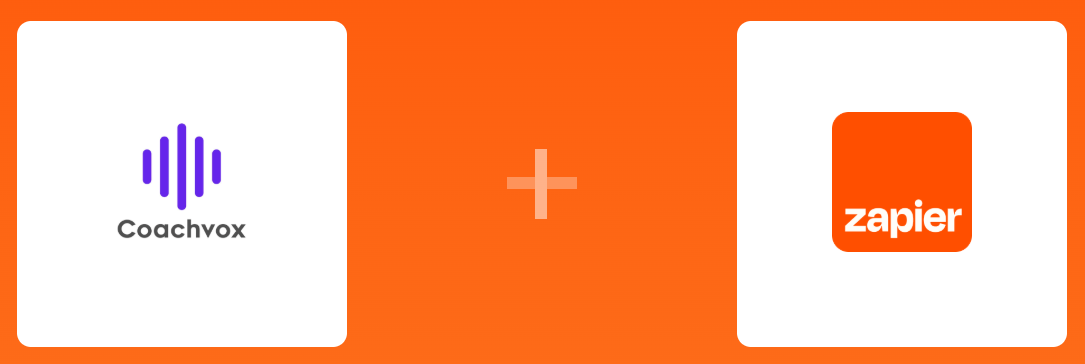
Why connect your AI to your systems?
Integrating your AI with your systems turns your AI from being something that just collects names, email addresses and information from your audience, to a powerful marketing tool that enables you to seamlessly follow up and nurture people who chat with your AI.
Using Zapier gives you lots of possible actions. For example:
- Get notifications when someone new chats with your AI.
- Add new contacts straight to your CRM system and mailing list.
- Set up personalised follow-up emails to nurture new leads.
How to set up your Zapier connection
Connect Zapier to Coachvox
In your Coachvox account, head to account settings.
Find the Zapier Automation section.
Click 'Connect Zapier'
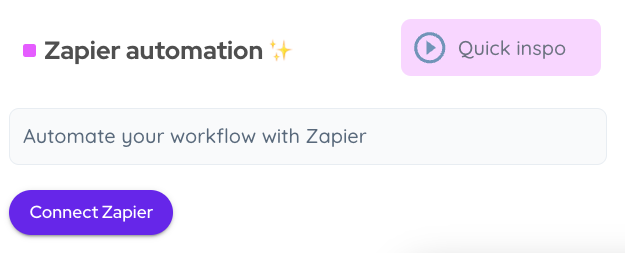
Log in or sign up for a free Zapier account
You can now either:
a) Log in to an existing Zapier account, if you have one already.

b) Sign up to create a FREE Zapier account.

Plan options: The free plan suits most creators' needs, but paid plans are available if you need more features or will have high usage rates.
Accept the connection

When the above appears, click on the button to accept the invite and connect your Coachvox account to your Zapier account.
Once you've made your first automation (as this is when you complete the connection), you will see that your Zapier account is connected by a green tick displayed in your Coachvox account settings.

Connecting your AI to your other business tools is a great way to integrate your AI into your systems, and you'll create a more seamless experience for both you and your clients.
Reconnecting Zapier
Following a Coachvox password change
If you change your Coachvox password, you'll need to reconnect Zapier for your zaps to continue working. Follow these steps to do this:
- Log in to your Zapier account
- Find and edit a Coachvox zap
- Find the notification saying the connection has expired.

- Click 'Reconnect this account'.
- Log in when prompted with your updated Coachvox password
Following a Zapier error message
If you see an error message, such as 'the app returned 500' follow these steps to reconnect your account:
- Log in to your Zapier account
- Find and edit your Coachvox zap
- Press 'Test connection'
- If it fails, you'll be prompted to reconnect to Coachvox

Create your automated workflows
Now it's time to create your first automated workflow! Follow our guidance on creating automations with Zapier.
