Fine-tuning your AI
Fine-tuning is essential for testing and refining your AI's conversational style and responses.
What is fine-tuning?
Fine-tuning involves interacting with your AI as if you were a client, testing out how it responds to different questions and topics, rating responses, and then making refinements.
How to fine-tune your AI
Head to the fine-tuning room, where you'll find a chat interface very similar to what your clients will see.

Important: Complete all previous training rooms before fine-tuning and make sure your ideal answers to your starter prompts and common questions are in your AI's training data. This ensures your AI has the right foundational knowledge to build upon.
How to rate and edit responses
Hold a chat with your AI as if you were a client.
- Type your question or statement, and review your AI's reply
- Rate the response from 1 to 5 stars.
- For ratings below 5 stars, you can edit the response
- Once you've made edits, click the tick to add your new prompt and completion pair to your AI's training data. You will then be able to see this in your fine-tuning history.
At any point, you can start a fresh conversation by clicking the 'new chat' arrow icon.
Note: There is no practical difference in rating a response one, two, three or four stars in terms of your AI's knowledge. Your AI will not determine any additional meaning from this; it will simply allow you to edit the completion. The ratings you give will then inform the 'training rating' figure on your AI's dashboard, which is just for you.
View your fine-tuning history
Toggle on fine-tuning history to display a table of the responses you've previously rated and the new versions you've saved.
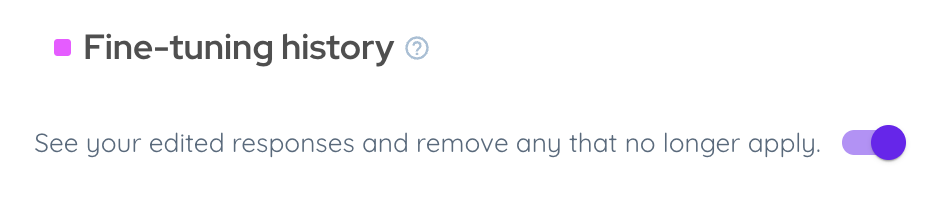
Click the download button at the bottom of this table to export a CSV file of either all or the selected rows.
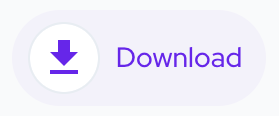
Best practices for fine-tuning
Keep these tips in mind:
- Fine-tune one topic area before moving to another.
- Have conversations that mirror how your clients might interact with your AI.
- Check your fine-tuning history for conflicting or out-of-date responses.
- Only rate and save completions in fine-tuning when the prompt and completion pair would make sense on a standalone basis, out of the context of the conversation thread.
- Remember: you can instead add a new prompt and completion in the training data room, giving you the option to also adjust the prompt.
Note: Your AI doesn't apply a priority order to the prompts and completions saved in your training data and fine-tuning history; it finds the closest match. This means if you've multiple different answers for identical prompts saved, it doesn't know which is your preferred one. This is okay if you're happy with all the answers, but if some no longer apply, remove these.
AI response issues
If your AI is not responding in fine-tuning as you'd like, follow these steps:
- Check you've clicked 'Save' at the bottom of the training data page to update your AI's knowledge before testing in fine-tuning.
- Review your fine-tuning history data and check for out-of-date five-star rated responses.
- Search your training data for similar phrases to check for gaps or conflicting information.
Head back to earlier training rooms if you notice:
- Consistent style issues > Adjust your personality description and style sliders in style & tone.
- Problems with greetings or initial responses > Set or update your conversation phrases in engagement.
- Incorrect answers to starter prompts > Ensure the ideal answers are in your AI's training data.
- Missing knowledge > Upload more content in knowledge upload, or add prompts and completions directly to training data.
Contact our support team if the above doesn't solve things or if you need further guidance.
Testing and improving further
Once you're happy with the initial fine-tuning, it's a good idea to ask others to test your AI. Ask trusted clients or contacts to try your AI and give feedback.
Review their conversations to spot gaps in your training, and add new training data for unexpected questions. Then, return to fine-tuning to polish responses further. Check out our guide on running an alpha test.
You can also train your AI directly from client chats. Check out our guide on improving responses from client chats.
Further guidance
This video gives step-by-step fine-tuning guidance:
